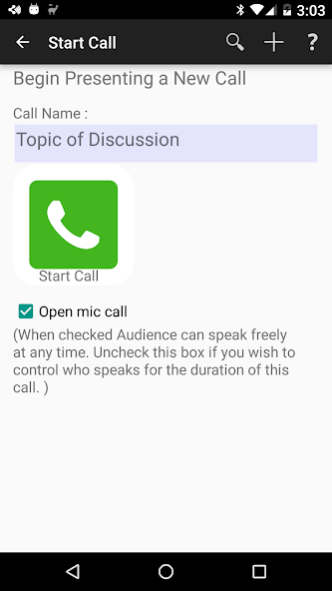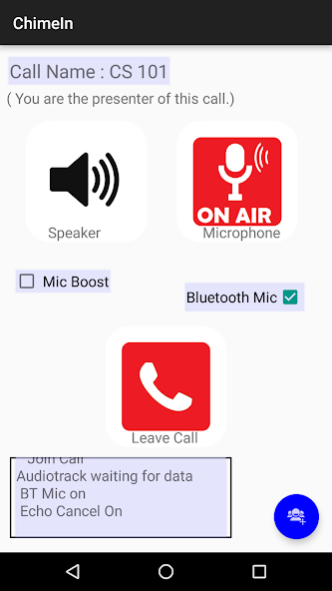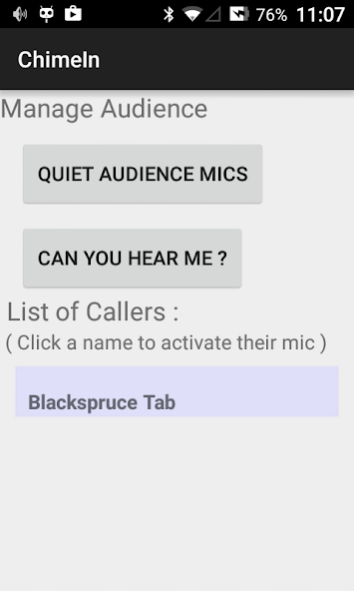ChimeIn - Audience Q & A 1.0.7
Free Version
Publisher Description
ChimeIn is a live-event audio app for presenting and lecturing with audience participation and multi-party intercom.
The app streams audio over your local network allowing anyone with a smartphone to use it as a wireless microphone.
The app gives everyone access to a microphone for speaking and yet still lets the main speaker moderate who talks via the Audience Management screen. Bluetooth headset microphones and wired headset microphones are supported and recommended for the Presenter. The number of simultaneous audience participants is limited only by your local router. ChimeIn uses Wifi or Ethernet multicasting and is not recommended for mobile data connections.
How to Use ChimeIn:
The main speaker chooses “Start Call” while the others choose “Join Call”. The person who started the call owns the call; they are the Presenter and others who join are the Audience. Multiple calls can be active on the same Wifi router. All new calls are advertised on your network using Bonjour or ZeroConf (multicast DNS) making them easy to find and join.
In an “Open Mic” call, anyone can speak by pressing “Tap to Talk”. Only one audience member can speak at a time and the presenter has the power to silence their mic with the Audience Management tools available via the blue Audience Button on their lower right corner of the screen.
If the “Open Mic” option is unchecked then the presenter must approve each request to speak from the audience. When an audience member presses Tap to Talk, a request is queued in the Audience Management screen and the blue Audience Button turns red.
To connect to a Public Address system, you can use a tablet or second phone and join it to the call. Use the earphone jack to connect to the PA. (Do not activate the Microphone or you may get feedback.)
Choose your best quality phone for speaking. Many newer phones have built-in echo reduction and volume control which the app will attempt to use if it can.
The Presenter's audio is mixed onto the Android Music Channel while the Audience is mixed onto the Notification Channel. Adjust your volume accordingly.
Your Wifi router and Android devices must support multicasting for ChimeIn to work. ChimeIn is NOT a cloud based app.
The app was designed to reach dozens of local devices simultaneously using Wifi or Ethernet multicasting without melting down your router. Most chat/conference apps make a point-to-point connection to a cloud server. So if there are 6 people on a Skype call, then that is 6 simultaneous, separate audio streams versus 2 for ChimeIn. Even if there are 50 people joined to the call, then it's still only 2 streams for ChimeIn.
Technical Note: For Quality Of Service on the app side, the packet DSCP is set to 34 which corresponds to AF41 (Assured Forwarding). This was confirmed in Wireshark with a stock Nexus 5. If the app detects a Cyanogenmod OS, the superior QoS of “Expedited Forwarding “ or DSCP 46 is used. (Expedited Forwarding is blocked by the Android OS on a stock Nexus 5.)
About ChimeIn - Audience Q & A
ChimeIn - Audience Q & A is a free app for Android published in the Telephony list of apps, part of Communications.
The company that develops ChimeIn - Audience Q & A is BlackSpruce. The latest version released by its developer is 1.0.7.
To install ChimeIn - Audience Q & A on your Android device, just click the green Continue To App button above to start the installation process. The app is listed on our website since 2016-05-02 and was downloaded 2 times. We have already checked if the download link is safe, however for your own protection we recommend that you scan the downloaded app with your antivirus. Your antivirus may detect the ChimeIn - Audience Q & A as malware as malware if the download link to com.blackspruce.chimein is broken.
How to install ChimeIn - Audience Q & A on your Android device:
- Click on the Continue To App button on our website. This will redirect you to Google Play.
- Once the ChimeIn - Audience Q & A is shown in the Google Play listing of your Android device, you can start its download and installation. Tap on the Install button located below the search bar and to the right of the app icon.
- A pop-up window with the permissions required by ChimeIn - Audience Q & A will be shown. Click on Accept to continue the process.
- ChimeIn - Audience Q & A will be downloaded onto your device, displaying a progress. Once the download completes, the installation will start and you'll get a notification after the installation is finished.